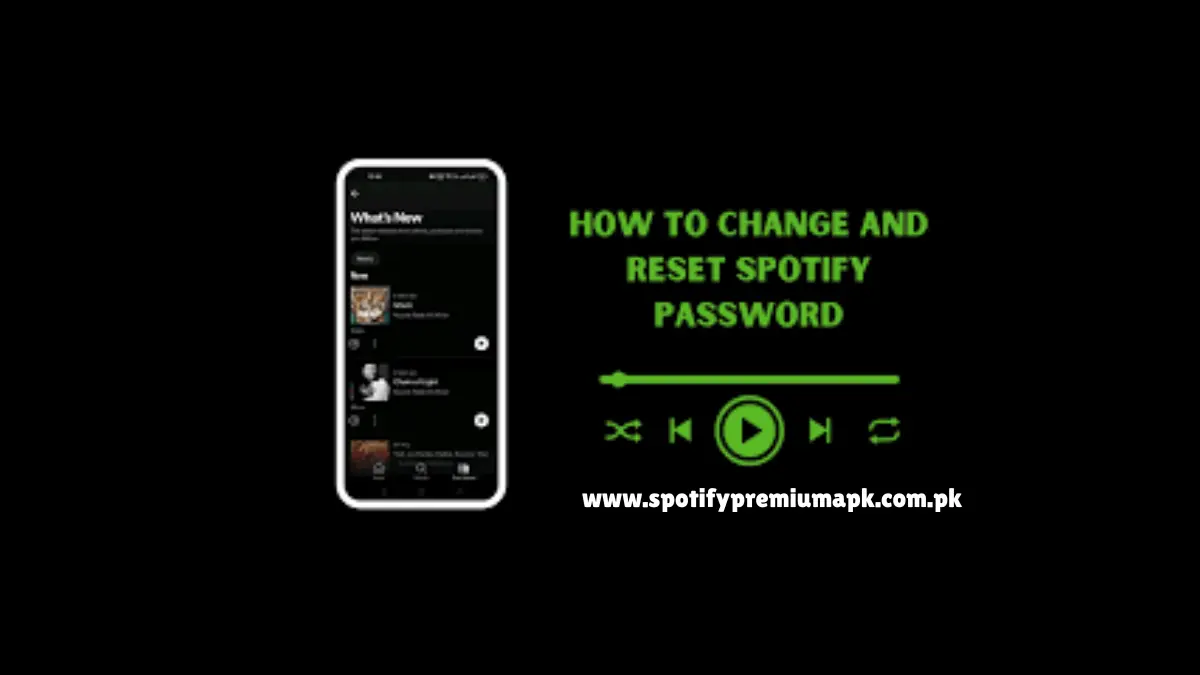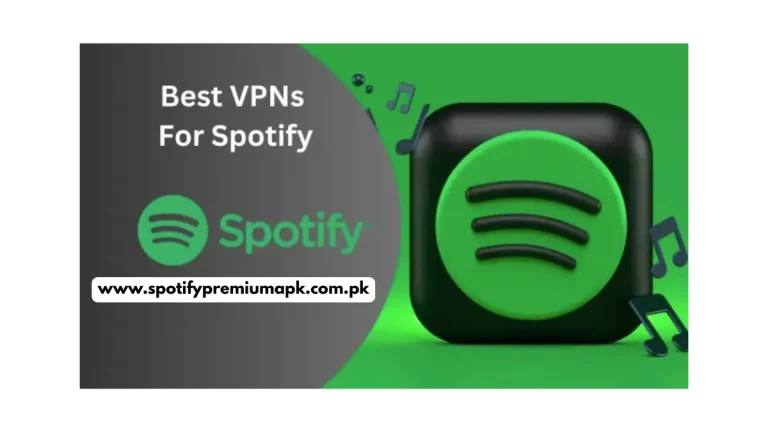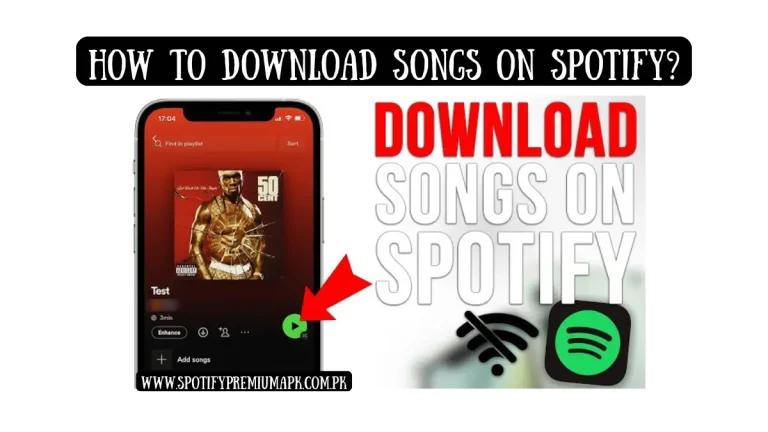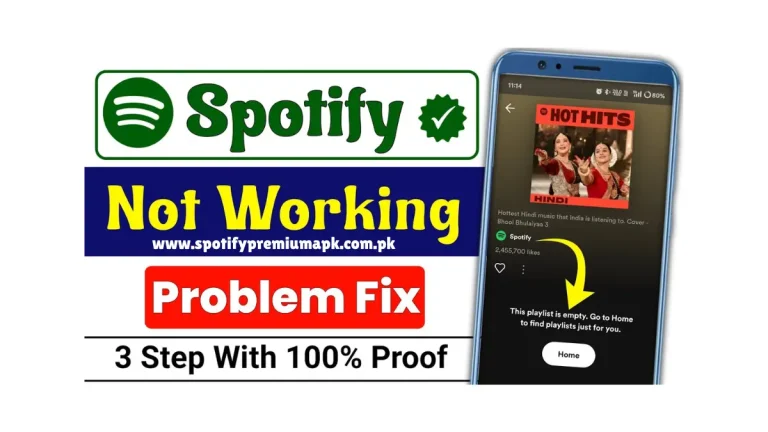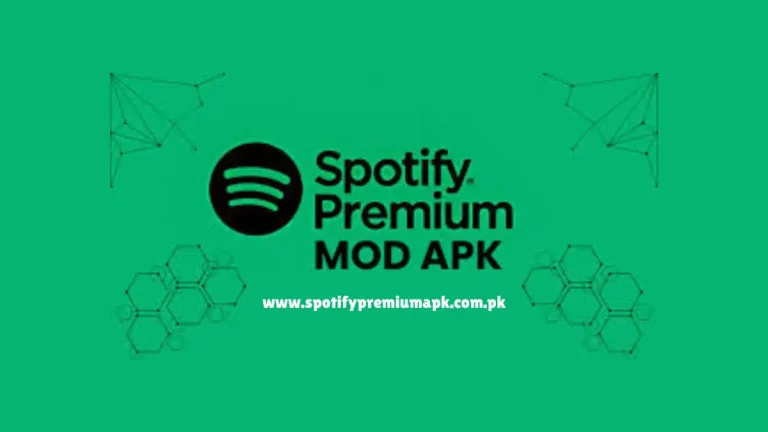How to Reset & Change Password in Spotify?
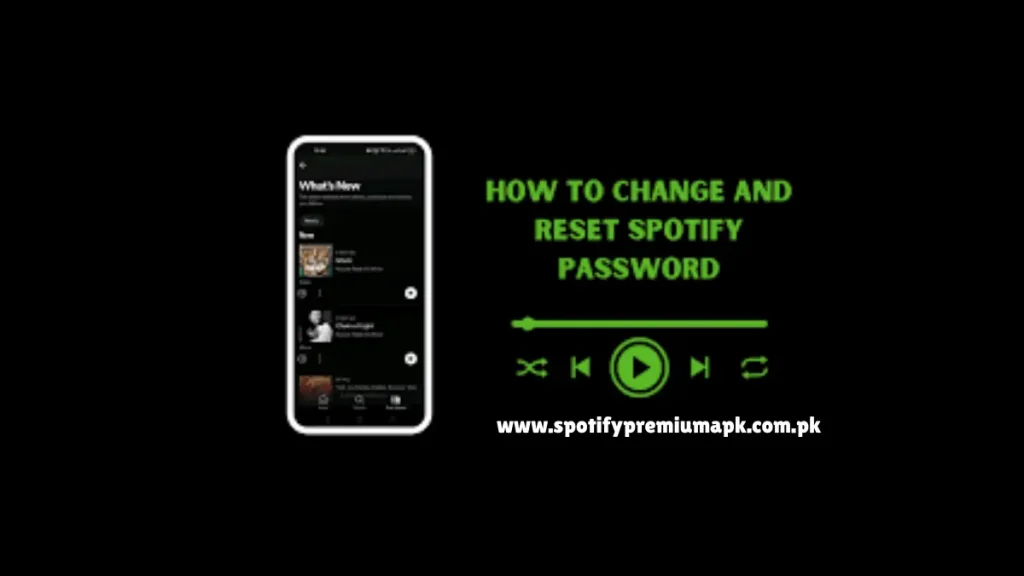
Spotify is one of the most popular music apps, where you can listen to a lot of songs and podcasts. To use your Spotify account safely, it is very important to keep your password secure. Sometimes users forget their password or just want to change it to make their account safer. The good thing is that Spotify makes it very easy to reset or change your password whenever you want.
You can do it from any device, like your mobile, tablet, or computer. With just a few simple steps, you can set a new password and keep your account protected from hackers. You don’t even need to open the app for it. In just a few minutes, you can create a new password and secure your account again. This guide will help you understand how to reset or change your Spotify password in the easiest way possible.
Benefits of Changing and Resetting Spotify Password
- 1. You can keep your Spotify account safe and private. No one can access your songs or playlists without your permission.
- 2. The process is very simple and easy to follow. Anyone can do it without any special skills.
- 3. You can change or reset your password on any device, but always remember to log out.
- 4. Spotify sends a reset link directly to your email. You just click the link and set a new password with your own style.
- 5. The whole process of taking or resetting takes only a few minutes. You don’t have to wait or face any long steps.
- 6. You don’t need to open the Spotify app for this. It can be done easily through the Spotify website.
- 7. You can create a strong and unique password that is not a difficult process if you follow the right method. It keeps your account more safe from hackers.
- 8. It helps prevent others from using your account. Your personal information and data stay safe.
- 9. After changing and resetting the password, you can log in smoothly again. You can enjoy your favorite music without any issues.
Method to Change Password
- 1. Go to official websites of Spotify on your mobile or computer browser.
- 2. Enter your email and current password to sign in to your Spotify account.
- 3. Click on your profile picture or name at the top right corner and select Account.
- 4. On the left side menu, click on Change Password.
- 5. Type your old password in the first box.
- 6. Enter your new password and confirm it again to avoid mistakes.
- 7. Tap the Set New Password or Save button to complete the process.
- 8. Your password is now updated. Log in again using your new password and enjoy Spotify securely.
Method to Reset Password
- 1. Go to official website and tap on the login button.
- 2. Type the email address or username linked to your Spotify account.
- 3. Spotify will send a password reset link to your email inbox.
- 4. Open your email and look for a message from Spotify.
- 5. Tap the link in the email to open the password reset page.
- 6. Type your new password in both boxes correctly.
- 7. Press the button to complete the reset process.
- 8. Now, you can log in again using your new password and enjoy Spotify.
Extra Security Measures
1. Use a Strong Password
You must use a secure and strong password that is difficult for others to learn or remember. So, you need to use capital letters, small letters, numbers, and symbols. These things make the password strong. You don’t need to use simple words for your passwords, like your name, in simple words, and date of birth. If you are using a secure and strong password, then you are safe from hackers.
2. Avoid Suspicious Links
You must never click or tap on strange or unknown links that you receive through SMS, email, or other social media sources. Some links may look like they are from Spotify, but could be fake and try to steal your information. You should also avoid downloading apps or files from unofficial sources.
3. Log out from Public Devices
You should always make sure to log out of your Spotify account when using public devices like computers, school systems, or a friend’s phone. Staying logged in on other devices helps you access your playlist or other important details without your permission. After you finish listening, go to the settings and choose Log out from All Devices. This thing helps you stay safe.
4. Enable Two-Factor Authentication
These security measures add an extra layer of security to your Spotify account. When it is turned on, you will need to enter a special code that is sent to your email or phone. It means if someone knows your password, they can’t access your account without that code. This will protect your music, playlists, and other important details.
Conclusion
The safety of your Spotify account is not just an easy task. It is very important in today’s digital world to secure your account. If you secure your Spotify account with a strong password, then it is useful for your data and other personal information. When you set one of the best passwords on your Spotify account, it will help you stay safe from others. No one can enter your account and play your saved content. You must use strong security measures, such as enabling two-factor authentication and logging out from other people’s devices where you have logged in. By adopting a set of security steps, you can enjoy your Spotify without any worry.
FAQs
1. What kind of method can we use to reset Spotify’s password?
You can easily reset the password for Spotify from its official website. You must put your email, and then this version will send you a reset link. In this way, you can reset your new password by entering your information.
2. Why don’t we change and reset the password from the app?
You can not reset or change your password from the app because there is no option. For this, you must visit the official website of the app.
3. Can we change and reset passwords every week or month?
Yes, you can change and reset your Spotify password every week or month. In this way, your account will become safer from hackers.